FAQs
Frequently Asked Questions
Verbal Wellbeing is a new way to build better emotional wellbeing and resilience in your classroom by integrating and harnessing the power of storytelling, psychology and data to support your children.
Our digital platform contains different programmes each with a series of specifically treated short story collections for a range of ages and abilities that can be read aloud together and are combined with evidence-based therapy type questions that will spark an insightful, reflective conversation.
When you set up your account you will then have access to your 90-day free trial.
As the administrator for your school, you will be responsible for setting up the accounts for your teachers. Please follow the steps below to create your school administrator account:
- Visit www.verbalwellbeing.com
- Click on “Get Started”
- Enter your school’s name, primary email address, create a password, and then click “Sign Up”
- Fill in your school’s details, including its name and telephone number, and then press “Continue”
- Add your school’s address and verify all the information provided
- Confirm your details
- Choose your subscription. At this point you will need to select your school size from the categories provided
- On the next screen you will see 2 panels the left which provides you with details of your subscription cost with any discount applied for your school size. This fee will be deducted from the card details provided after the 90 day trial. On the right hand panel you will be required to enter your credit card details.
- On submission of your details you will now click to log in to your school account which will give you access to our full library of materials and resources
Congratulations! You have now successfully set up your school administrator account, and you can start inviting other teachers to join the Verbal Wellbeing platform.
To help you set up your staff members on the Verbal Wellbeing platform, please follow the steps below:
1. Log in to your Verbal Wellbeing account and go to your home page.
2. Click on “Add User,” which can be found on the left-hand side of the page.
3. Choose the appropriate role for the new user:
- Facilitator: Classroom assistants, parent volunteers, or others who support teachers during class.
- Staff Member: Teaching staff within the school.
- Administrator: Individuals with full account access and privileges.
4. Enter the new user’s name and primary email address, then click “Save.”
The new user will receive an email invitation containing a link to set up their classroom on the Verbal Wellbeing platform
If your organisation has an existing account and you want to be added to Verbal Platform, then:
- Contact your organisation’s primary administrator, this will be the person who originally set up your school account.
- Ask them to create an account for you with your chosen email address and with a staff member role which will enable you to create a programme and your own classroom with personal dash.
- Check your email inbox for the signup email to finish setting up your account.
- Login using your new account to create your programme.
Setting up your classroom will help you access your bespoke programmes and keep track of them.
Log in to your Verbal Wellbeing account and go to your home screen.
- Click on the “Classroom” icon.
- Select “Create Classroom,” which will appear in the middle of your screen.
- Enter your classroom details and click “Continue.”
Congratulations! You have successfully created your classroom on the Verbal Wellbeing platform.
You can easily set up a programme by following the steps below:
- Log in to your Verbal Wellbeing account and navigate to your classroom.
- Scroll down to “Add a New Programme” to view the collections currently available to you. Each collection includes a brief outline of the key themes and a description, featuring six sessions with additional bonus content.
- Choose the collection that best fits your class’s needs.
- Give your programme a name.
- Set a start date to help you keep track of your weekly sessions.
- Select a time to assist with planning your weekly session.
- Press “Continue” to confirm all details and get started.
You can use the forgotten password link on the login screen to reset your password. You will be asked to enter your email address and a link will be emailed to you to reset your password.
We call anyone else who might be reading to your class Facilitators.
Facilitators can be your classroom assistants, parent volunteers, another teacher or member of staff or others who support you in your classroom setting.
To add a facilitator, please follow these simple steps:
- Log in to your Verbal Wellbeing account and navigate to your classroom and program.
- Click on “Add New Facilitator.”
- Enter the facilitator’s details.
- Click on “Invite Facilitator.”
The facilitator will receive an email invitation that grants them access to your programme, allowing them to prepare and deliver the sessions. Please note that the new facilitator will not have access to your full classroom and will not be able to view your class data or dashboard.
Once you have set up your account you can use the Get Help which is on the navigation bar on the left-hand side. You can’t access this before setting up the account.
Once signed up you will see the following headings which will provide you with information:
FAQs
Tutorial Videos
We have added to help you with any queries. You can also get in touch via the contact us function which we have populated with helpful articles. Alternatively, you can send a message to the team who will help you with your account problem.
To be added yet
To help you get the most out of the programme, it’s essential to add your students to the register when setting up your programme. This will assist you in utilising the class mood tracker and identifying any issues that a child may have reported.
To register your students, follow these simple steps:
- Log in to your Verbal Wellbeing account and navigate to your classroom.
- Click on the green “View Class” button.
- Select the second tab across the top called “Students.”
- Enter your students’ names where it says “Add Participants.”
- Optionally, you may also add their email addresses and phone numbers if you find it helpful, but this is not required.
- After entering each name, click “Add” to populate your class register.
*You may wish to add their email and phone number if this is helpful, but this is not required
Once you have inserted the name click add to populate your class.
You have now completed your class register for your programme.
Yes, we would encourage you to prepare for a session at least the day before as that will give you an opportunity to familiarise yourself with the story, the session questions and all of the advice and guidance that we have prepared for the session.
To prepare for your session, follow these steps:
- Log in to your Verbal Wellbeing account and navigate to your classroom.
- Scroll down to see your active programmes.
- Click on your programme to access the collection of six pre-planned stories.
- You will see “Session 1” and then click on the “Prepare Session” box. This will provide you with a synopsis of the story, age range, learning objectives, and keywords.
- Click on the “Story” tab below the story title to access the story and preparation questions.
- Explore the questions and learn more about their purpose.
- Each story is divided into parts to help you prepare. You can edit and insert your own personal prompts for successful session delivery. Don’t forget to save your annotations (prompts) at the bottom of the screen so you can refer to them during your session.
You will also be able to edit and insert your own personal prompts to help you deliver a successful session. Don’t forget to save your annotations at the bottom of the screen so you can refer to them again in your session.
To help you deliver your session effectively, you can use a tablet to access your programme and story. This will allow you to read the prepared story and refer to any notes you may have added to enhance your delivery.
If your classroom is equipped with a desktop and whiteboard, you can sign in using these devices to maximise the use of bonus content and share story illustrations with the whole class. We understand that not all classrooms have this facility, so we have made the images downloadable as well.
At the end of the session, use your tablet to access the prepopulated class register and have your students complete the mood tracker. This brief, one-question-per-child activity will allow you to collect and view data on your classroom dashboard.
After delivering each of your Verbal Wellbeing sessions you can gather data using our mood tracker for your class. This will already have been pre-populated with your students names from your class register. To use the mood tracker use the following the steps below:
- Log in to your Verbal Wellbeing account and navigate to your classroom.
- Scroll down to see your active programmes.
- Click on your programme to access the collection of six pre-planned stories.
- Select “Session 1” and click on the “Open” box. This will provide you take you straight to your session to deliver
- Work your way through the story and at the end you will be asked to rate the story and how helpful it was to enable purposeful conversation in your class.
- At the end of your story session three boxes will come up in the middle of your screen. Select the middle one End session and start check in. This will take you directly to you class mood tracker which is designed to be child friendly.
- The Mood tracker uses your pre – populated class register to ask the students “How are you feeling today?” If the answer negatively a second question will appear “Why do you feel worried today?”
- After each student answers their data disappears of screen and the next students name will appear.
- Once the class have finished, you will return to your main dash, which will provide a summary of your student’s wellbeing.
Yes. Your school will automatically have a trial account when your school first signs up. You will be required to insert credit card details to access this free period and your annual license will continue after the 90 days if you do not cancel your account
Currently we offer support using our Get Help function, but we do not have live chat support. If you use the Get Help function, we will be in contact with you as soon as a member of our support team is available.
You can view our privacy policy by clicking the Privacy Policy link at the bottom of this page.
Yes. Security is very important to us, and it is something that we take very seriously. We have taken every step to ensure that both the website and the data we store are secured to the highest standards and in line with our GDPR policy.
No. Our website does not rely on Cookies to function correctly. You can still use the website, and everything will work as expected even if you have cookies blocked. We don’t use third party cookies and don’t expose your cookies to any external websites for any purpose (e.g., advertising).
Verbal Wellbeing only collects data to help us demonstrate the efficiency of our platform and to enable us to improve our service.
We gather Personal Identifiable Information (PII) to help us further develop our programmes to meet your needs. This includes:
Names and email addresses for accounts
Addresses, post codes and telephone numbers for organisation accounts
Age range, gender and ethnicity of participants so we can demonstrate the effectiveness of our programmes and to ensure we are targeting people of different ages, genders, ethnic backgrounds and cultures.
Emotional wellbeing of participants to help us demonstrate the efficiency of our programmes over a period of time.
Your password is secured to a high standard. We use hashing algorithms to secure your password so only you can know your password. When you create your password, it is hashed (amongst other things we won’t mention for security purposes) and stored on our database. If someone (even a member of our staff) was to get access to our database to look at it, they would just see a lot of random text and characters. They would have no way to decode it to find out your password. This is why remembering your password is very important. We have no way of finding out your password even if we wanted to and/or you gave us permission to. If you do forget your password, you can use the forgotten password button on the login screen to reset your password.
No. We use your data only to help improve our curriculums and programmes, and also to demonstrate the efficiency of our platform. We will never use your data for any purpose outside of this without your full written consent.